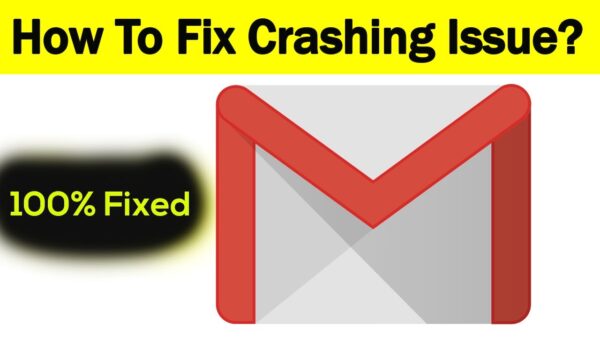why does gmail app keep crashing and how to fix
Introduction
Why does gmail app keep crashing and how to fix : email has become an integral part of our lives, and one of the most popular email service providers is Gmail. With its user-friendly interface and a wide range of features, Gmail is widely used by individuals and businesses alike. However, users may sometimes encounter an issue where the Gmail app keeps crashing, causing frustration and inconvenience. In this article, we will explore the reasons behind this problem and provide effective solutions to fix it.
Common Reasons for Gmail App Crashes
Software Compatibility Issues
One of the common reasons why the Gmail app crashes is due to compatibility issues with the operating system or other software on your device. If the app is not optimized for your device’s software version, it may lead to instability and frequent crashes.
Outdated App Version
Using an outdated version of the Gmail app can also contribute to frequent crashes. Developers regularly release updates to address bugs, enhance performance, and improve compatibility with different devices. Failing to update the app can result in compatibility issues and instability.
Insufficient Device Storage
Low device storage can have adverse effects on app performance, including the Gmail app. When your device’s storage is nearly full, it can cause the app to crash or exhibit sluggish behavior. It is essential to have sufficient free space on your device to ensure smooth app operation.
Corrupted App Cache
Over time, the Gmail app accumulates cache data to improve its performance. However, if the app’s cache becomes corrupted, it can cause issues such as crashes and freezes. Clearing the app cache can often resolve these problems and restore the app’s functionality.
Solutions to Fix Gmail App Crashes
Update the Gmail App
Updating the Gmail app to the latest version is a crucial step in resolving crashes. App updates often include bug fixes and improvements that can address compatibility issues and enhance stability. To update the app, follow these steps:
- Open the Google Play Store (Android) or App Store (iOS).
- Search for “Gmail” in the search bar.
- If an update is available, click on the “Update” button next to the Gmail app.
Clear App Cache and Data
Clearing the app cache and data can help eliminate any corrupted files or settings that may be causing the crashes. Here’s how you can clear the app cache and data:
- Go to the device’s Settings.
- Select “Apps” or “App Manager” (depending on your device).
- Locate and tap on “Gmail” from the list of installed apps.
- Select “Storage” or “Storage & cache.”
- Tap on “Clear cache” and confirm the action.
- If the issue persists, tap on “Clear data” (Note: This will remove your account settings, so you’ll need to sign in again).
Restart the Device
Restarting your device can often resolve temporary glitches or conflicts that may be causing the Gmail app to crash. It allows the device’s operating system to refresh and start afresh, potentially eliminating any underlying issues.
To restart your device, press and hold the power button until the power options appear. Then, select the “Restart” or “Reboot” option.
Check for Software Updates
Keeping your device’s software up to date is crucial for optimal performance and compatibility. Manufacturers regularly release software updates that address bugs and security vulnerabilities. To check for software updates, follow these steps:
- Go to the device’s Settings.
- Look for “System” or “Software Update” (depending on your device).
- Tap on “Check for Updates.”
- If an update is available, follow the on-screen instructions to download and install it.
Reinstall the Gmail App
If none of the above solutions work, reinstalling the Gmail app can often resolve persistent crashing issues. Reinstalling the app ensures that you have the latest version and eliminates any potential software conflicts. Follow these steps to reinstall the Gmail app:
- Go to the device’s Settings.
- Select “Apps” or “App Manager.”
- Locate and tap on “Gmail” from the list of installed apps.
- Select “Uninstall” or “Remove.”
- Go to the Google Play Store (Android) or App Store (iOS).
- Search for “Gmail” and reinstall the app.
Conclusion
Experiencing frequent crashes with the Gmail app can be frustrating, but with the right troubleshooting steps, you can resolve the issue and regain smooth operation. By ensuring that your app is updated, clearing cache and data, checking for software updates, and restarting your device, you can effectively tackle the problem. If all else fails, reinstalling the app can provide a fresh start. Remember to keep your device’s software up to date and maintain sufficient storage space to prevent future issues.
FAQs
How do I know if my Gmail app is outdated?
To check if your Gmail app is outdated, open the Google Play Store (Android) or App Store (iOS) and search for “Gmail” in the search bar. If an update is available, you will see an “Update” button next to the app.
Will clearing the app cache delete my emails?
No, clearing the app cache will not delete your emails. It will only remove temporary files and settings that may be causing the app to crash or exhibit other issues. Your emails and account data will remain intact.
Why is it important to restart my device?
Restarting your device can help resolve temporary glitches or conflicts that may be affecting the app’s performance. It allows the operating system to refresh and start afresh, potentially eliminating any underlying issues.
Can I use Gmail on a different email client?
Yes, Gmail supports POP and IMAP protocols, allowing you to access your Gmail account on different email clients. You can set up your Gmail account on popular email clients such as Microsoft Outlook, Apple Mail, or Mozilla Thunderbird.
What should I do if the issue persists?
If the issue persists even after trying the troubleshooting steps mentioned in this article, you can reach out to Gmail support for further assistance. They can provide specialized guidance and solutions tailored to your specific situation.