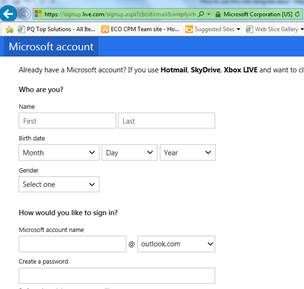How to Create a New Outlook Email: A Step-by-Step Guide
Introduction
How to create new outlook email: email has become an essential communication tool. Microsoft Outlook, a widely used email client, provides a user-friendly interface and a host of powerful features to manage emails efficiently. Whether you’re a professional, a student, or just someone who wants to create a new Outlook email account, this step-by-step guide will walk you through the process. By the end of this article, you’ll have your new Outlook email ready to use!
1. Understanding Microsoft Outlook
Microsoft Outlook is a popular email client and personal information manager developed by Microsoft. It is part of the Microsoft Office suite and offers a range of features, including email management, calendar, contacts, tasks, and more. With a user-friendly interface and seamless integration with other Microsoft services, Outlook has become the go-to choice for millions of users worldwide.
2. Why Create a New Outlook Email?
Creating a new Outlook email account opens up a world of possibilities. It provides you with a professional email address, enhances your credibility, and allows you to access Microsoft’s suite of tools and services. Having a dedicated Outlook email also helps you separate work-related emails from your personal inbox, leading to better organization and productivity.
3. Prerequisites
Before you proceed, ensure that you have an internet-connected device and a web browser. You will also need a valid phone number for verification purposes during the sign-up process.
Visit the Official Website
To begin, open your preferred web browser and go to the official Microsoft Outlook website.
Choose the Right Plan
Depending on your needs, Microsoft offers different plans for Outlook. Select the plan that best suits your requirements, such as a free Outlook account or a subscription-based Office 365 plan.
Click on “Sign Up”
Once you’ve chosen your plan, click on the “Sign Up” or “Create Account” button to initiate the registration process.
Enter Your Details
Provide the necessary details, including your name, birthdate, and gender.
Choose Your Email Address
Select a unique and professional email address. It could be your name or a variation of it, depending on availability.
Create a Strong Password
Choose a strong password that includes a mix of uppercase and lowercase letters, numbers, and symbols. Ensure it’s something memorable yet secure.
Complete Security Verification
Follow the instructions to complete the security verification process, which may include solving a captcha or receiving a verification code via email or phone.
Add Recovery Information
To secure your account, add recovery information like an alternate email address or a phone number.
Agree to the Terms and Conditions
Carefully read and accept Microsoft’s terms and conditions to proceed with the account creation.
Verify Your Phone Number
Verify your phone number by entering the code sent to you.
Add Additional Security (Optional)
For enhanced security, you may choose to enable two-factor authentication or set up a security question.
Set Up Your Profile
Personalize your Outlook profile by adding your photo and other relevant information.
Explore the User Interface
Take some time to familiarize yourself with the Outlook user interface. Browse through different features and options to make the most of your new email account.
Compose Your First Email
Now that your account is set up, it’s time to send your first email! Click on the “New Email” button, add the recipient’s address, subject, and message, and hit “Send.”
Customize Your Outlook Experience
Make Outlook truly yours by customizing the theme, layout, and other settings according to your preferences.
Conclusion
Creating a new Outlook email is a simple yet essential process for anyone looking to enhance their email experience. With Microsoft Outlook’s robust features and user-friendly interface, managing your emails and staying organized has never been easier. Get started with your new Outlook email today and explore a world of productivity and efficiency!
FAQs
Q1: Is Microsoft Outlook free to use?
Yes, Microsoft offers a free version of Outlook with limited features. However, for more advanced capabilities, you can opt for paid subscription plans.
Q2: Can I use Outlook on my mobile device?
Absolutely! Outlook is available as a mobile app for both Android and iOS devices, allowing you to access your emails on the go.
Q3: Can I import contacts from other email accounts?
Yes, you can import contacts from other email accounts or platforms into your Outlook address book.
Q4: Is two-factor authentication necessary?
While not mandatory, enabling two-factor authentication adds an extra layer of security to your Outlook account.
Q5: Can I use Outlook offline?
Yes, Outlook offers an offline mode, allowing you to access your emails and calendar events even without an internet connection.