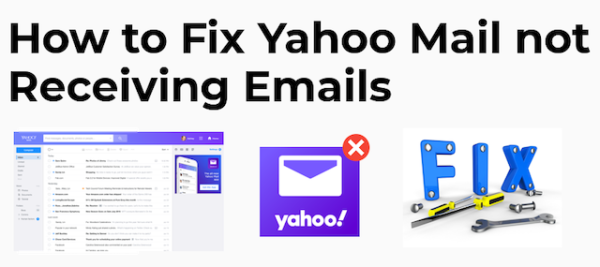Unable to Load Emails from Yahoo? Here’s What You Need to Know
unable to load emails from yahoo : can be frustrating when you can’t access your important messages or communicate seamlessly with others. In this article, we will explore the possible reasons behind this problem and provide you with some troubleshooting steps to resolve it. So, let’s dive in and get your Yahoo emails loading smoothly again!
1. Introduction
Yahoo Mail is a popular email service used by millions of users worldwide. However, sometimes users may encounter difficulties in loading their emails. This article aims to guide you through the process of troubleshooting and resolving such issues, enabling you to regain access to your Yahoo emails effortlessly.
2. Common Causes of Email Loading Issues
When you experience problems loading your emails from Yahoo, several factors could be responsible. Here are some common causes:
- Slow or unstable internet connection
- Browser-related issues such as cache or cookie problems
- Browser extensions interfering with the loading process
- Antivirus or firewall software blocking Yahoo Mail
- Outdated browser version
- Insufficient storage space in your Yahoo account
- Yahoo server issues
3. Check Your Internet Connection
Before troubleshooting any other aspect, it’s crucial to ensure that your internet connection is stable. Unstable or slow internet can significantly affect the loading speed of your emails. Here’s what you can do:
- Restart your router and modem.
- Connect to a different network or try using a mobile hotspot.
- Check if other websites and services are working fine.
4. Clear Browser Cache and Cookies
Clearing your browser’s cache and cookies can resolve various issues related to website loading. Here’s how you can do it in popular browsers:
- Google Chrome: Go to “Settings,” click on “Privacy and security,” and select “Clear browsing data.”
- Mozilla Firefox: Click on the menu icon, go to “Options,” select “Privacy & Security,” and click on “Clear Data.”
- Safari: Open “Preferences,” go to the “Privacy” tab, and click on “Manage Website Data.”
5. Disable Browser Extensions
Sometimes, browser extensions can interfere with the loading process of Yahoo Mail. Disabling them temporarily can help identify if any specific extension is causing the problem. Here’s how you can disable extensions in common browsers:
- Google Chrome: Type “chrome://extensions” in the address bar, and toggle off the switch next to each extension.
- Mozilla Firefox: Click on the menu icon, go to “Add-ons,” select “Extensions,” and click on the “Disable” button for each extension.
- Safari: Go to “Preferences,” select the “Extensions” tab, and uncheck the box next to each extension.
6. Disable Antivirus and Firewall Temporarily
Antivirus or firewall software can sometimes block Yahoo Mail from loading correctly. Temporarily disabling these security programs can help identify if they are causing the issue. However, exercise caution and re-enable them once the troubleshooting is complete.
7. Use a Different Browser or Device
If you are still facing issues after following the previous steps, try accessing your Yahoo Mail account using a different browser or device. This will help determine if the problem is specific to your current browser or device configuration.
8. Disable Ad Blockers
Ad blockers, while useful for blocking unwanted advertisements, can occasionally interfere with website functionality. Disable any ad blockers you have installed and check if it resolves the email loading problem.
9. Update Your Browser
Using an outdated browser version can lead to compatibility issues and hinder the smooth loading of webpages, including Yahoo Mail. Make sure you have the latest version of your preferred browser installed.
10. Yahoo Mail App: Troubleshooting Steps
If you are using the Yahoo Mail app on your mobile device, here are some troubleshooting steps to try:
- Force close the app and relaunch it.
- Sign out of your account and sign back in.
- Update the Yahoo Mail app to the latest version from your device’s app store.
- Clear the app cache and data from your device settings.
11. Ensure Sufficient Storage Space
If your Yahoo account has limited storage space, it may prevent new emails from loading. Delete unnecessary emails and empty the trash folder to free up space.
12. Check Yahoo Server Status
At times, Yahoo Mail may experience server issues that can affect email loading. Visit the Yahoo Mail Help website or social media channels to check if there are any reported outages or service disruptions.
13. Contact Yahoo Support
If none of the above steps resolve the email loading issue, it’s best to reach out to Yahoo support for further assistance. They have dedicated support channels to address user concerns and can provide specific guidance based on your situation.
14. Conclusion
Experiencing difficulties in loading emails from your Yahoo account can disrupt your communication and access to important information. By following the troubleshooting steps mentioned in this article, you can identify and resolve the underlying issues, ensuring smooth loading of your Yahoo emails.
15. Frequently Asked Questions
Q1. Why are my Yahoo emails not loading?
A: There can be various reasons for Yahoo emails not loading, including a slow internet connection, browser-related issues, antivirus or firewall blocking, outdated browser version, insufficient storage space, or Yahoo server problems.
Q2. How can I fix Yahoo email loading issues?
A: To fix Yahoo email loading issues, you can try the following steps:
- Check your internet connection.
- Clear browser cache and cookies.
- Disable browser extensions.
- Temporarily disable antivirus and firewall.
- Use a different browser or device.
- Disable ad blockers.
- Update your browser.
- Troubleshoot the Yahoo Mail app.
- Ensure sufficient storage space.
- Check Yahoo server status.
- Contact Yahoo support if the problem persists.
Q3. Can I access Yahoo Mail from a different device?
A: Yes, you can access Yahoo Mail from different devices by signing in with your Yahoo account credentials. This allows you to view your emails seamlessly across multiple devices.
Q4. Does clearing cache and cookies delete my saved passwords?
A: Clearing browser cache and cookies does not delete your saved passwords. However, it may remove your saved website preferences and sign-in information, requiring you to log in again.
Q5. How long does it take for Yahoo support to respond?
A: The response time from Yahoo support may vary depending on the volume of inquiries. They strive to provide timely assistance, and you can expect a response within a reasonable timeframe.